OVERVIEW
————–
VERY IMPORTANT NOTE: It appears that enabling this will only display error messages when running your Web+Center on the server! We are not sure when this restriction started to occur, but with several recent attempts to enable errors and view them fails when accessing the Web+Center outside of localhost.
http://localhost/tech80/
rather than a URL like http://mywebsite.com/tech90/
————-
If you start to customize Web+Center, you will most likely create an ASP error sometime during development and debug cycle of your code customizations. The Active Server Page (ASP) scripting language is a very easy and quick development language and the error messages provides by ASP environment point you quickly to the error by displaying the particular module name, line number and error type of the programming error.
If you are editing the ASP scripts with an text editor that has line numbers (like TextPad from www.Textpad.com, one can quickly go to that line number and debug and correct the issue and continue with your development/debugging process. With IIS 7.0, the error messages are replaced by default with a generic “An error occureed on the server when processing the URL. Please contact the system administrator” To re-enable the full ASP error message, follow the steps below on your webserver machine.
- Launch IIS Manager and navigate to the website that you want to enable or disable ASP error messages.
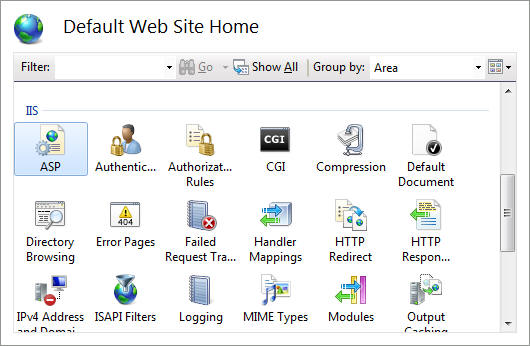
- Scroll down to the IIS section and double click on the ASP icon
- In the list of ASP features, change the Send Errors To Browser to True from False
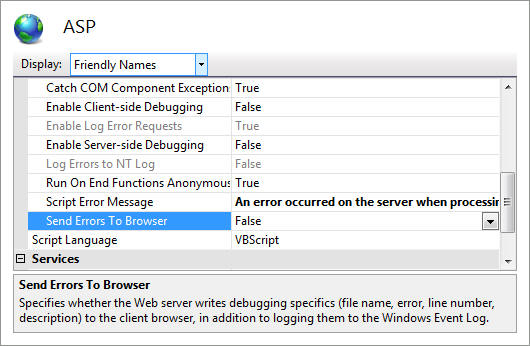
- Under Default Web Site — Error Pages, set it to show detail message for local and remote
- Click Apply and restart the web server.