Customer+Mobile Beta Program Details
To fully test the Customer+Mobile application (BETA) before production release, we are offering a zip that contains the necessary files . List below are the instructions to install your and configure your Beta Customer+Mobile Version 1.0. This can be installed only into Web+Center 7.X installations.
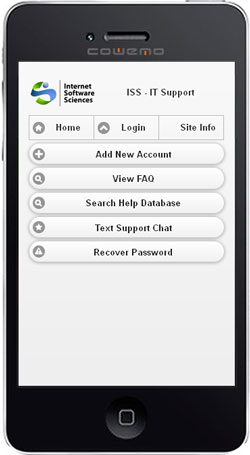
Details:
1) The Customer+Mobile application must be installed into a new physical directory called CustomerMobile, located at the same folder Web+Center level as Techcenter, customercenter, pocketcenter, language, etc.
2) A new, virtual (or application in IIS 7.0) directory called Customer70Mobile must be created under IIS (Internet Information Services) that points to the CustomerMobile physical directory.
3) The Customer+Mobile application uses the same database connection string that is defined in the Global.asa file as all of the other web+center applications. If you are not using the standard ODBC DSN connection string for a SQL database, review and edit the Global.asa file located in the CustomerMobile directory.
4) Download the customer+mobile zip file from the list below and unzip the files into the appropriate “customermobile” folder or the “language” or “Customercenter” folder. The zip file contains file path information so you can identify which files go into the mobilecenter directory and which files go into the language or other directory. All of the files should inherit the file security permissions of the web+center folder which should set the permissions to everyone, full control, no other users. We are trying to limit dependencies on other web+center folder files to a minimum so contact ISS if you are experience other issues after installing the mobile center files with your existing system.
Zip Files
To get updates on this directory, we have added a page to our version server for Web+Center 7.X that will show sorted by date modified all of the files in this directory as well as any updates to the language or other directories.
5) Create the virtual (IIS 6.0) or application(IIS 7.0) directory pointing to the customermobile directory.
6) There are some additional configuration options for the Mobile+Center that are customized by editing the text file called MobileConfiguration.inc. which is located in the customermobile directory. This is where you define whether you want to allow Customer+Mobile Self Registrations, FAQs, Search knowledge options and some special Customer+Mobile titling options.
7) If you are running AD (active Directory) customer logon integration, then you will need to set the file security permissions for just the one file called DoMobileAutoLogin.asp in this directory. Break inheritance from above (everyone, full control setting) and set the security to a group permission like domain users with full control that forces authentication. AD/LDAP configuration perform in the tech+center administration must be completed before this function will work. Refer to the Active Directory Integration guide for configuration details.
7) Point your smart phone and tablet end users to the URL similar to http://hostname/customer70mobile/ with your own HOSTNAME specification.
8) Please report all issues back to Internet Software Sciences via our support website ticketing system at
https://www.inet-sciences.com/support-4/support-ticket/
or by sending an email to support@inet-sciences.com.
9) Email Notifications: The Customer+Mobile sends out the same set of notification emails back to the customer, assigned tech and assigned support groups. The link in the customer notification send the user to the DCF file in the customer+Center directory. Once the user clicks on that link, it should automatically determine that you are on a mobile device, and bring up the case form in customer+mobile rather than Customer+Center. Let us know if you email notification login links are not properly re-directing to customer+mobile interface.