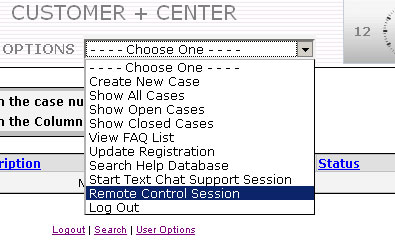| OVERVIEW Trouble shooting problems on remote customer PCs over a combination of phone, email and trouble ticket conversations can be challenging. Direct access to the client’s PC desktop computing environment can provide extremely efficient support options besides eliminating the travel time to remote customers sites. The Web+Center Help desk can be used to create trouble tickets for customers and schedule support sessions between technicians and customers using the calendar features. After researching several remote control products and working with 3rd party vendors that provide these products, we have licensed and integrated the remote control product from www.CrossLoop.com with the Web+Center Help Desk. The CrossLoop utility fit our design requirements for integration with our Help Desk product which included:
How it works with Web+Center Version 6.0  Figure #1 – Customer+Center default page Remote Control Option
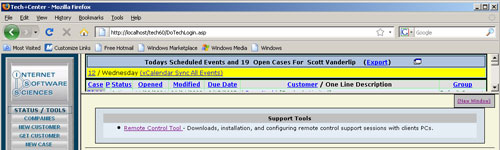 Figure #3 – New Status/Tools Button and Link to launch Download The Remote Control Session Interface When the remote control tool is launched, a small, simple interface will appear showing two tabs. (See Figure #4). Customers will have been instructed to click on the “Share” tab and obtain an Access code that is then shared with the Technician who is then ready to Access the customer’s remote computer desktop. The Technician clicks on the Access tab, enters their name and the Access code provided by the customer. A final confirming dialog window is displayed for the customer to acknowledge the technician’s sharing of the customer desktop (screen, mouse, keyboard) session. 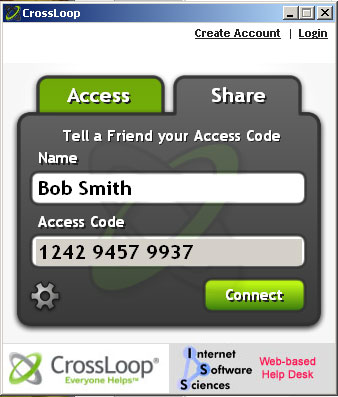 Figure #4 – CrossLoop Interface window with Access/Share Options How to install this Remote Control Utility on your Web+Center installation. This feature is currently available and integrated with the current Web+Center 6.0 production download available (as of November 11, 2008) from our website. If you have a current Web+Center 6.0 system, you can download a zip file containing the updated and new Web+Center files to add this feature to your system. This feature is currently only being planned for Version 6.0 and future releases, so if you are running version 5.0, please review the upgrade options on our Pricing page. This feature does not require any database changes to your Version 6.0 system. To install the Remote Control Upgrade Zip File, download the zip file, and unzip and place the Techcenter files into the techcenter directory, Customercenter files into the Customercenter directory and the language files into the language directory. The table below shows information about the files in the Remote Control Upgrade Zip File and labels each file as a new or updated files in each of the Web+Center directories. This is helpful for users who have possibly made some customizations to their Web+Center installations and still want to add in this new feature. Before copying in any of the updated file, make a complete backup of your Web+Center application folders.
|